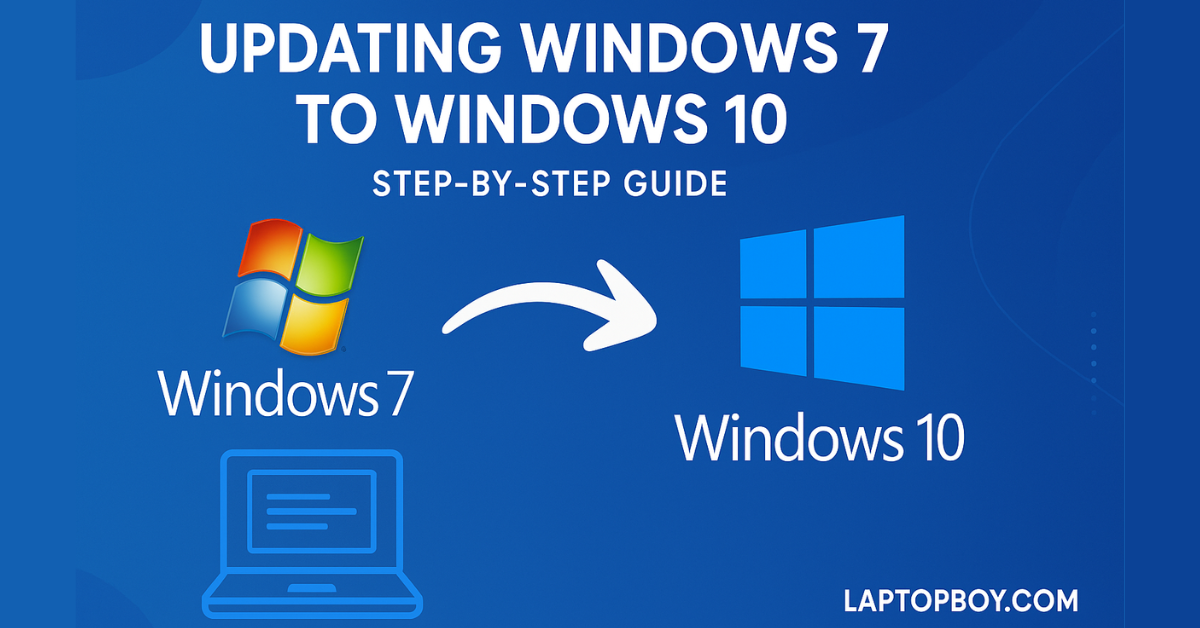If you’re still using Windows 7, it’s officially time to move forward. Microsoft has ended support for Windows 7, which means no security updates and a higher risk of malware. Upgrading to Windows 10 gives you better performance, modern features, and stronger security — without needing to buy a new computer.
In this guide, I’ll walk you through the step-by-step process of upgrading from Windows 7 to Windows 10 — even if you’re not a tech expert.
🚀 Why Upgrade from Windows 7 to Windows 10?
- Security – Windows 10 gets regular updates and patches.
- Compatibility – Works better with modern apps, printers, and games.
- Performance Boost – Faster boot time and smoother multitasking.
- User-Friendly Interface – Familiar look, but more powerful features.
- Long-Term Support – Microsoft continues to support Windows 10 until October 2025.
🧰 Before You Start — Preparation Checklist
- Backup your important files (Documents, Pictures, Desktop, etc.)
- Note down your product keys (Windows 7, Office, paid apps)
- Check your PC specs – at least 4GB RAM and 30GB free storage recommended.
- Remove unnecessary devices – unplug USBs, printers, and external hard drives.
- Decide:
- In-place upgrade → keeps files and apps
- Clean install → best for speed and stability
- Stable internet connection – ensures updates and activation go smoothly.
💡 Pro Tip: If your PC is older than 8 years, consider a clean install for best performance.
🪜 Step-by-Step: Upgrade Windows 7 to Windows 10
Step 1: Download the Media Creation Tool
- Go to the official Microsoft site → Download Windows 10
- Click on “Download tool now”
Step 2: Run the Installer
- Open the downloaded file and click “Upgrade this PC now.”
- Accept license terms and wait for setup to check updates.
Step 3: Choose What to Keep
- Select Keep personal files and apps if you don’t want to lose data.
Step 4: Let the Installation Begin
- Sit back! The system will restart several times.
- This can take 30 minutes to 2 hours, depending on your PC speed.
Step 5: Set Up Windows 10
- Choose your region, keyboard layout, and Microsoft account.
- Adjust privacy settings (you can change later in Settings).
Step 6: Check Activation & Updates
- Go to Settings → Update & Security → Activation
- Make sure Windows is activated and run Windows Update for the latest patches.
🧹 Optional: Clean Install (For a Fresh Start)
If your old Windows 7 feels slow, a clean install might be better.
- Back up your data to an external drive.
- Use Media Creation Tool → Create a bootable USB drive (8GB).
- Boot your PC from USB → choose Custom Install.
- Format your C: drive and install Windows 10 fresh.
- Reinstall your apps and restore backed-up files.
✨ Clean install = fresh performance, fewer bugs, faster startup.
📈 Upgrade Comparison Chart
| Type of Upgrade | Keeps Files | Keeps Apps | Best For | Time Needed |
|---|---|---|---|---|
| In-place Upgrade | ✅ Yes | ✅ Yes | Beginners, quick upgrade | 1–2 hrs |
| Clean Install | ❌ No | ❌ No | Better performance, fresh start | 2–3 hrs |
🧠 After Upgrade — Must-Do Things
- ✅ Run Windows Update until no updates remain.
- ✅ Install graphics, sound, and network drivers from your manufacturer’s site.
- ✅ Create a restore point for safety.
- ✅ Delete Windows.old only after you’re sure everything works fine.
❓ Frequently Asked Questions (FAQ)
Q1. Is upgrading from Windows 7 to 10 still free?
➡️ Some Windows 7 keys still work for Windows 10 activation, but it’s not officially guaranteed. Always try your existing key first.
Q2. Will my files be deleted during the upgrade?
➡️ If you choose “Keep personal files and apps”, your data stays safe. Still, always back up first.
Q3. Can I go back to Windows 7 later?
➡️ You can roll back within 10 days of upgrade, but after that, you’ll need a system image backup.
Q4. How long does the upgrade take?
➡️ Usually between 30 minutes to 2 hours, depending on hardware and internet speed.
Q5. Can I directly upgrade from 32-bit Windows 7 to 64-bit Windows 10?
➡️ No, you’ll need to do a clean install for that change.
Q6. Is Windows 10 better than Windows 11?
➡️ For older PCs, yes. Windows 10 is lighter and more compatible with older hardware.
🧑💻 Personal Tip from LaptopBoy
I’ve upgraded dozens of old Windows 7 PCs, and the one thing that always saves time? Do a full backup first.
No matter how smooth the upgrade looks, it’s always better to have your photos and files safe.
🏁 Final Thoughts
Upgrading from Windows 7 to Windows 10 is like giving your old PC a new life.
It’s more secure, faster, and ready for modern software.
Follow the steps carefully, and you’ll have a smooth upgrade without losing your files.
Latest Post
- Shortcut Key for Screen Recording in Windows 10 (Complete Guide)
- How to Connect Two Monitors to a Laptop (Step-by-Step Guide)
- How to Screenshot on Samsung Laptop (Step-by-Step Guide)
- How to Change the Samsung Laptop Battery Limit (Step-by-Step Guide)
- CMD Restart Command – How to Restart Your PC Using Command Prompt
![]()