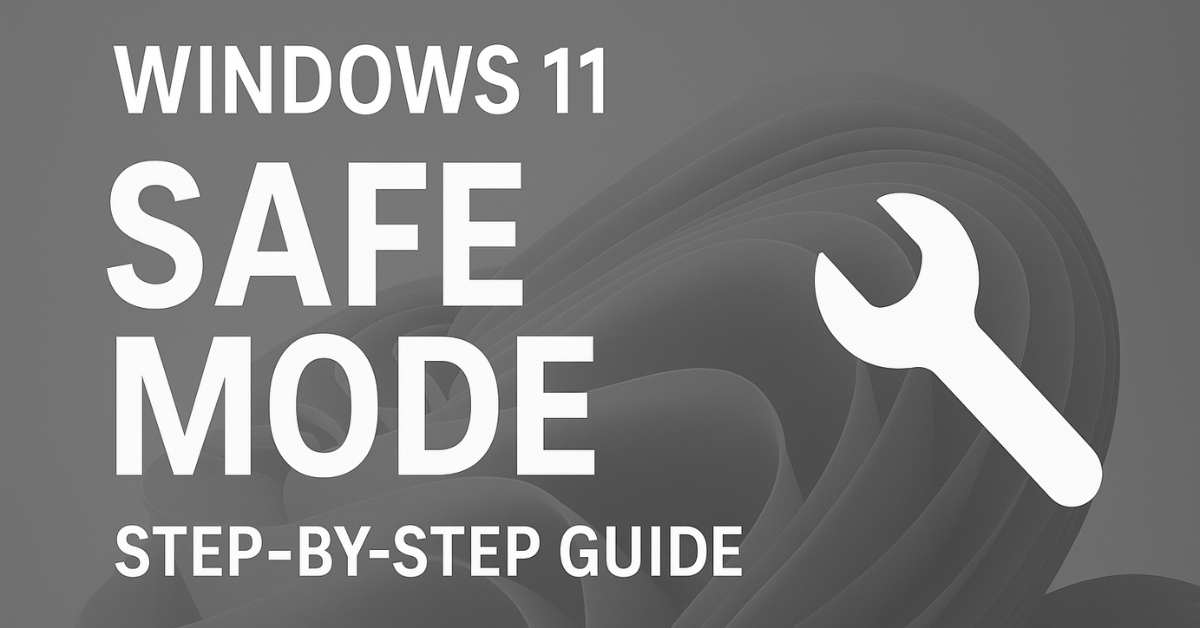We’ve all been there — your Windows 11 laptop freezes, a driver update messes things up, or you suspect a sneaky malware infection. That’s when Safe Mode comes to the rescue!
Think of it as Windows’ “repair zone” — a place where only the essential parts of the system load, letting you diagnose and fix problems without interference.
🧩 What is Safe Mode in Windows 11?
Safe Mode is a minimal version of Windows that starts only the core system files and drivers.
No fancy graphics, no background apps — just a clean workspace to fix crashes, uninstall bad drivers, or remove viruses.
👉 Why it matters:
- Helps identify faulty apps or drivers
- Removes stubborn malware
- Let’s you perform a System Restore
- Fixes boot issues safely
🪜 Step-by-Step: How to Boot into Safe Mode in Windows 11
🟢 Method 1: From Windows Settings (Easiest Way)
If your PC starts normally:
- Open Settings → System → Recovery
- Under Advanced startup, click Restart now
- Click Troubleshoot → Advanced options → Startup Settings → Restart
- When options appear, press:
- 4 or F4 → Safe Mode
- 5 or F5 → Safe Mode with Networking
💡 Tip: Use “Safe Mode with Networking” only when you need the internet to download drivers or updates.
🔵 Method 2: From the Sign-in Screen
If you can’t open Settings but can see the login screen:
- Click the Power icon (bottom right corner)
- Hold Shift and click Restart
- Select Troubleshoot → Advanced options → Startup Settings → Restart
- Press 4 / F4 for Safe Mode or 5 / F5 for Safe Mode with Networking
🔴 Method 3: When Windows Won’t Boot (Recovery Mode)
If your system won’t start at all:
- Power on your PC, and as soon as Windows starts loading, press and hold the power button to force a shutdown.
- Repeat this 2–3 times — Windows will open Recovery Mode (WinRE).
- Select Troubleshoot → Advanced options → Startup Settings → Restart
- Choose 4 (Safe Mode) or 5 (with Networking)
🧠 Pro Tip: You can also boot using a Windows 11 USB recovery drive and select “Repair your computer” → Troubleshoot.
⚙️ Method 4: Using System Configuration (msconfig)
- Press Win + R, type
msconfig, hit Enter - Go to the Boot tab → check Safe boot → click OK
- Restart your PC — it will start in Safe Mode
- When done, open
msconfigagain and uncheck Safe Boot to return to normal mode
⚡ Method 5: Enable F8 Boot Menu (for Advanced Users)
Windows 11 boots too fast for the old F8 key trick, but you can bring it back:
- Open Command Prompt (Admin)
- Type:
bcdedit /set {default} bootmenupolicy legacy - Restart your PC and press F8 during the boot process.
To disable later:
bcdedit /set {default} bootmenupolicy standard
⚠️ Note: Only use this if you’re comfortable editing boot settings.
🔄 How to Exit Safe Mode
Just restart your computer normally.
If it keeps booting into Safe Mode:
- Open
msconfig→ Boot tab → uncheck Safe boot → Apply → Restart.
💡 Important Things to Remember
✅ Safe Mode doesn’t delete your files
✅ Great for fixing driver or software issues
✅ Use “with Networking” cautiously — malware can still spread online
✅ If problems vanish in Safe Mode, it means some app or driver is the cause
📊 Comparison Chart: Safe Mode vs Normal Mode
| Feature | Normal Mode | Safe Mode |
|---|---|---|
| All Drivers Loaded | ✅ Yes | ❌ Minimal Only |
| Internet Access | ✅ Yes | ⚙️ Optional (Networking) |
| Startup Apps Run | ✅ Yes | ❌ No |
| Best For | Daily Use | Troubleshooting |
| Malware Removal | ⚠️ Risky | ✅ Safer |
🙋♂️ FAQ — Common Questions About Safe Mode
Q1. What does Safe Mode disable?
It loads only Microsoft’s core drivers and services — no third-party software or fancy visuals.
Q2. Will I lose my data if I boot into Safe Mode?
No, your personal files stay untouched.
Q3. Which option should I pick — 4, 5, or 6?
- 4 (F4) → Basic Safe Mode
- 5 (F5) → Safe Mode with Networking
- 6 (F6) → Safe Mode with Command Prompt
Q4. My PC keeps restarting into Safe Mode!
Open msconfig → uncheck Safe boot → Restart normally.
Q5. Does Safe Mode remove viruses?
Not directly, but it helps you run antivirus tools more effectively since most malware won’t start in Safe Mode.
💬 Final Thoughts
Safe Mode is like a lifeboat for your Windows 11 system — simple, powerful, and always there when things go wrong.
Next time your PC misbehaves, don’t panic. Boot into Safe Mode, find the cause, and bring your laptop back to life.
Latest Post
- Shortcut Key for Screen Recording in Windows 10 (Complete Guide)
- How to Connect Two Monitors to a Laptop (Step-by-Step Guide)
- How to Screenshot on Samsung Laptop (Step-by-Step Guide)
- How to Change the Samsung Laptop Battery Limit (Step-by-Step Guide)
- CMD Restart Command – How to Restart Your PC Using Command Prompt
![]()